Samsung 860 Evo 250 2.5 inch Sata III internal SSD MZ -76E250BW
Review by MickyTechie.com (MickyTechie.com YT Channel)
Unboxing (by Parth YT Channel – itsrealparth@gmail.com)
Introduction and Use Case:
Hard Disk or Storage Disk are the Largest memory space in a computing device(Laptop/Desktop/Tablet/Mobiles/Electronics etc.) for storing Data/Movies/Pictures/Documents etc.
Typically a normal Laptop or a Desktop consists of conventional Hard Disk Drive(HDDs), a mechanical device using much energy to operate. Being cost effective you can afford a large capacity HDD easily. HDDs are good day to usage(Typical Web Surfing and basic documentation purposes) and satisfies every day needs.
But what if you have a “Need For Extreme Speed”, or you have an ageing Laptop/Desktop. Is buying a new computing device a wise idea. If you want to play normal Games or a typical user requiring basic functionality or don’t want to spend on a new device, what should you do?
Here is the solution.
You need to only Upgrade your Hard Disk to a Solid State Device like Samsung 860 Evo 250 2.5 inch Sata III internal SSD MZ -76E250BW or equivalent which costs Rs. 5000 or so. If you have very low RAM, say 2 GB, then upgrade to 4 GB at least. Gamers can go for more.
Benefits:
Solid State Drives aka SSDs helps your computer achieve extremely fast application load times and its a boon for Gamers who play huge games like PUBG, Fortnite, Counter Strike which take long time to load. You will see a great performance improvement because of the higher Read / Write speed of the SSD.
SSD have no mechanical/movable part which helps in keeping the device cooler. It is more robust and can withstand manhandling to greater extent than conventional HDDS. SSDs are lighter than Conventional HDDs.
Drawbacks and Workaround:
Solid State Drives aka SSDs are newer Technology(Not too new now) hence the cost per GB is multiple times higher than conventional HDD.
To balance your “Need For Extreme Speed” and large storage needs you may install a smaller capacity SSD (e.g. 128 GB) and replace your DVDROM with “Optical Bay Hard Drive Caddy” and attach your old HDD here for more storage.
Laptops which do not have DVDROMS Bay you can check your Machine’s specification and if you find a compatible M.2 slot you can install SSD there and migrate your OS to that SSD for booting and use the old HDD(In its default place) for storage.
To migrate OS to need SSD a disk cloning software like Samsung Magician in Samsung’s case.
Specifications:
- SATA 6 Gb/s Interface, compatible with SATA 3 Gb/s & SATA 1.5 Gb/s interface
- Samsung V-NAND 3bit MLC , Controller Samsung MJX Controller , Samsung 512 MB Low Power DDR4 SDRAM
- Special Feature : TRIM Supported , Encryption Support AES 256-bit Encryption (Class 0)TCG/Opal IEEE1667 (Encrypted drive) , S.M.A.R.T Support , WWN Support , GC (Garbage Collection) Auto Garbage Collection Algorithm , Device Sleep Mode Support (Yes)
- Performance : Sequential Read Up to 550 MB/s , Sequential Write Up to 520 MB/s , Random Read (4KB, QD32) Up to 98,000 IOPS , Random Write (4KB, QD32) Up to 90,000 IOPS , Random Read (4KB, QD1) Up to 10,000 IOPS , Random Write (4KB, QD1) Up to 42,000 IOPS ( Performance may vary based on system hardware & configuration )
- 5 Years Limited Warranty or 150 TBW Limited Warranty
Final Words:
Installing SSDs in old Laptop/Desktop will give a new life to ageing hardware with immediate performance boost.
If you are planning to upgrade your not so old Laptop/Desktop then go for at least 250GB and use your existing normal HDD as external storage or install a CADDY in the DVDROM Bay. Upgrade your RAM to 8GB if you play Games like PUBG, Fortnite, Counter Strike etc.
You will like the Performance Boost.
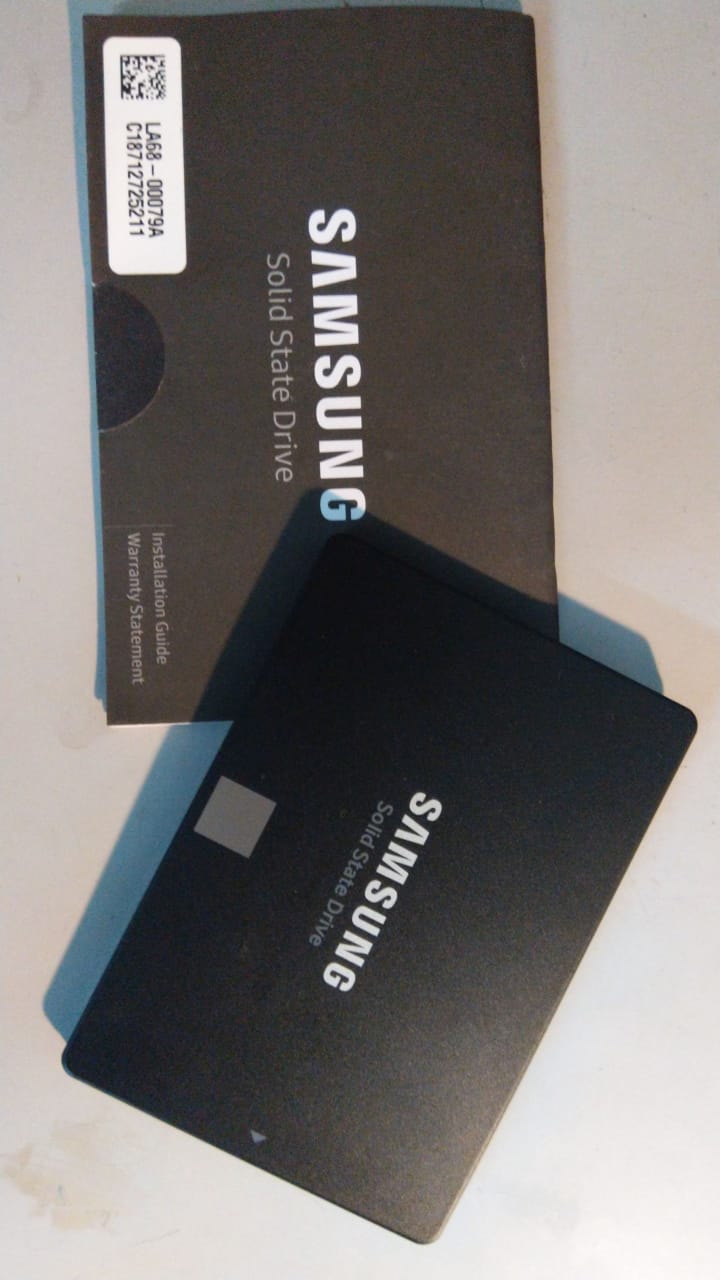

Very detailed review gained real insights. Looking forward for more
Very informative and well researched article. Kudos
Very well elaborated…Great going..
Very detailed and accurate review
[…] https://mickytechie.com/2018/09/23/unboxing-and-review-of-samsung-860-evo-250-2-5-inch-sata-iii-inte… […]